Open Project File / Create New Project File |

|

|
Open Project File / Create New Project File
Choose Open Project from the Tool Bar (or File > Open Project from the menu bar) to display the Open RetainPro Project File dialog, shown below. Use it to access a previously created Project File. Older RetainPro files used a file extension of "rp5". RetainPro now uses a file extension of "rpx", but RetainPro can still read "rp5" files and will automatically convert them to "rpx" format (while preserving the original "rp5" file).
Here's an image of the Open RetainPro Project File dialog ready to open the file named EXAMPLES.RPX in the RetainPro 10 Project Files folder:
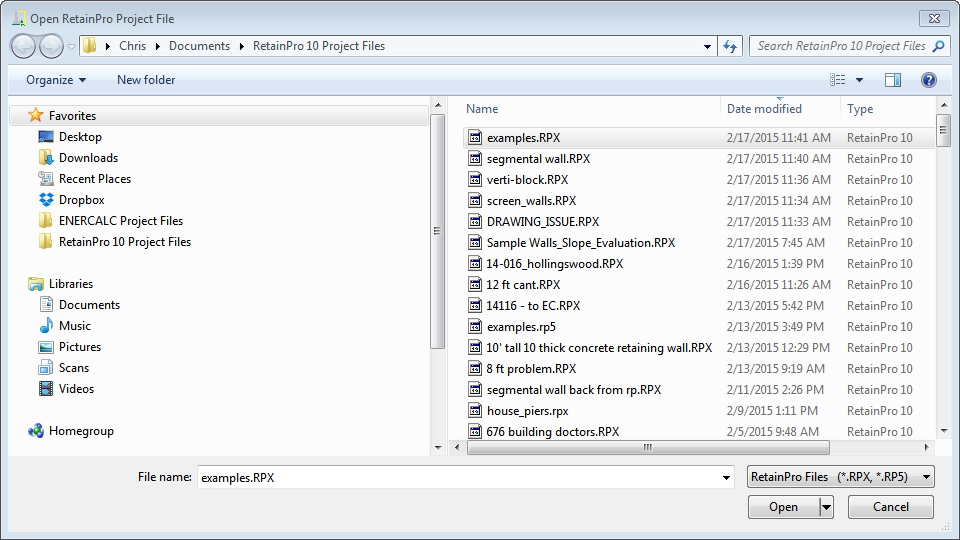
Use the dialog to browse to the appropriate folder and select the Project File of interest, then click Open.
The program comes with the file named examples.rpx which contains fourteen example calculations for your review and reference. We suggest you do not alter them.
To create a new Project File, click New Project from the Tool Bar (or File > New Project in the menu bar). This will lead to a similar dialog that can be used to name the new file and browse for the desired save location. When naming a new Project File, it is not necessary to type the .rpx file extension, as the program will add it automatically.
When you click Save (for a New Project File) or Open to access an existing file, you will next see the Project Manager.