Global Settings |

|

|
Global Settings
The Global Settings dialog can be accessed from the Tool Bar or by clicking Settings > General in the menu bar.
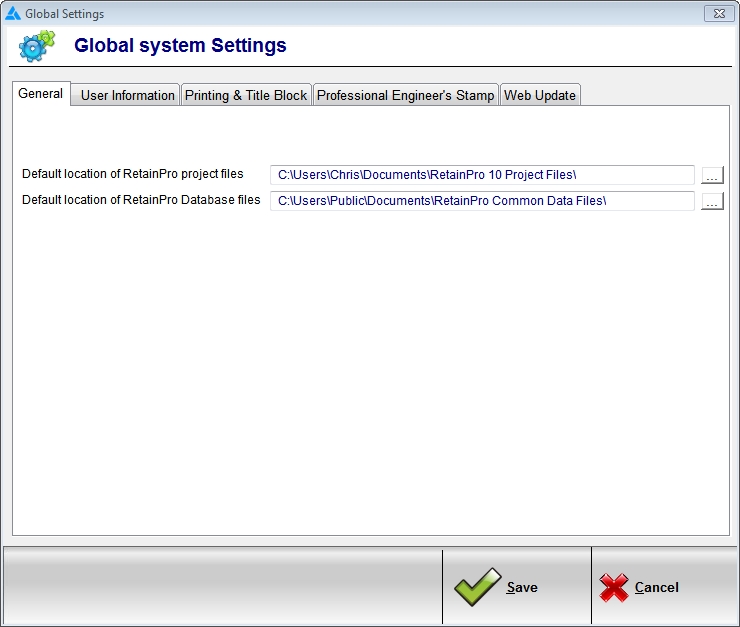
The Global Settings dialog contains a number of tabs, which are explained below.
| General: | Allows the specification of general settings such as the default location for storing Project Files and program database files. |
| User Information: | This is information for you to fill in about your company, for your reference. |
| Printing & Title Block: | Use these five lines for your company name, address, and phone number, which will appear on your calculation printouts. You can also enter your logo which will print on the title block. Supported file formats include BMP, JPEG, GIF, PCX and WMF. |
Professional Engineer's Stamp: This tab allows you to decide whether or not to print your Professional Engineer's stamp on your printed reports. If you choose to do so, you can use the browse button to indicate the graphic file to use.
| Web Update: | This tab is used to indicate whether the program should automatically check for updates or not. If this option is selected, and if an available update is detected, you will be given the option to download and install the update. There is also a button to force the program to perform a check for updates on-demand. |